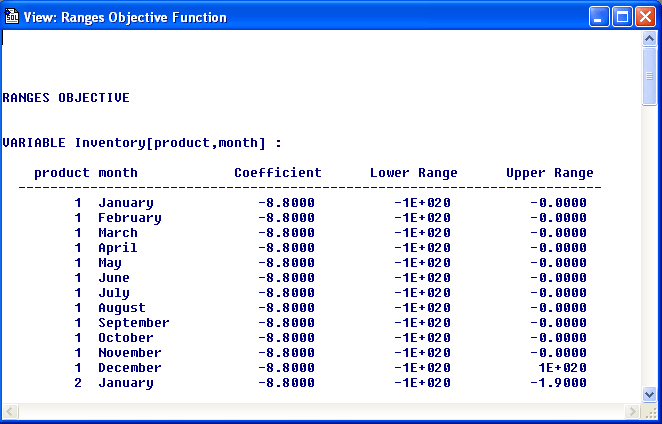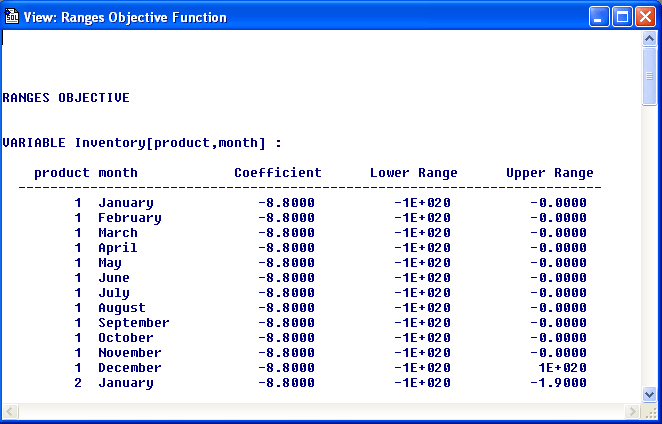View Solution Values
MPL allows you to view various solution values, in a view window
without having to include them in the solution file. There are four possible
tables to view:
-
For the activity values and the reduced costs for each decision variable
in the optimal solution choose Values/Reduced Cost from the View
menu.
-
For the slacks and the shadow prices for each constraint in the optimal
solution choose Slacks/Shadow Prices from the View menu.
-
For the ranges of the objective function coefficients choose Ranges
Objective from the View menu. The resulting table will contain
the name of the variable, the objective function coefficient, the lower
bound, and the upper bound.
-
For the ranges of the right hand side values choose Ranges RHS
from the View menu. The resulting table will contain the name of
the constraint, the RHS value, the lower bound, and the upper bound.
Please note that the Compute Ranges option in the Solution
File Options dialog box must be set prior to solving the model
if you want to be able to view ranges. Below, in Figure 4.25 is an example
of the view window for ranges of the objective function coefficients.=
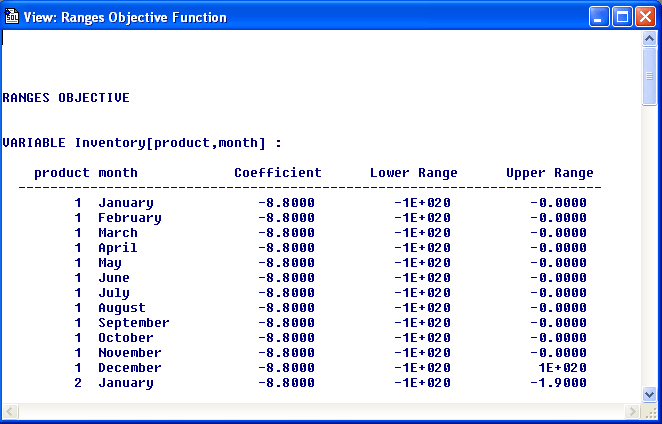
Figure 4.25: The View Ranges Objective Window
Back To Top
|
Maximal Home Page
|
Table of Contents |
Previous Page
|
Next Page