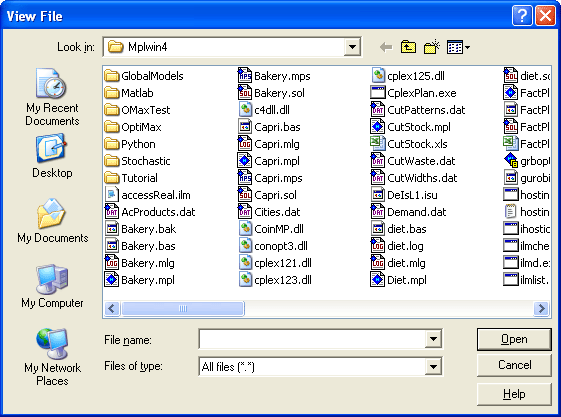
Figure 4.24: The View File Dialog Box
To view any file other than solution files, pull down the View menu and choose the Files | Other Files command. The View File dialog box, like the one shown below. below in Figure 4.24, will then be diplayed.
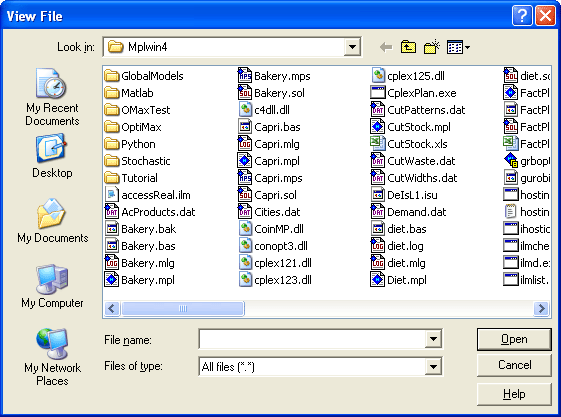
Figure 4.24: The View File Dialog Box
In the middle of the dialog box is a list of the files that are in the current folder. To open a file, select it from the list of files and press the Open button. You can also open the file directly by double-clicking on it in the list of files. Alternatively, you can enter the filename in the File name input box below the list and then press the Open button.
The name of the current folder is shown in the Look In input box at the top of the dialog. If the file you want to open is in different folder, you can press the down arrow at the right of the Look In input box to navigate through the directory tree. Select the folder name you want to go to and the list of files below will reflect the contents of the new folder.
If you do not want to open a file press the Cancel button to close the dialog box.