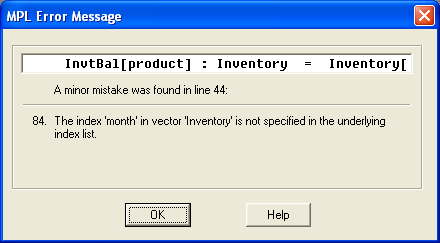
Figure 4.20: The Error Message Window
After you have entered your formulation in the model editor, you can check the model for syntax errors by choosing Check Syntax from the Run menu. You can also press the Run Check Syntax button in the Toolbar. If MPL finds a mistake in the formulation it will report it in the Error Message window.
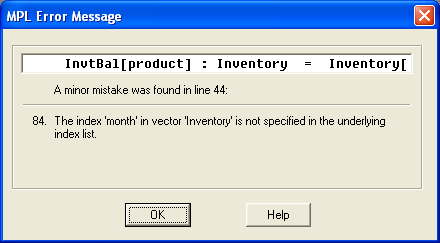
Figure 4.20: The Error Message Window
The above message tells you that the index month in the variable vector Inventory, was not defined in the underlying constraint InvtBal. The mistake was located in line 44 of the model file
Pressing the OK button or the Return key returns you to the model editor. The cursor will automatically be positioned at the location of the error in the model file, with the offending word or character highlighted.
If you need more help on the error message, press the Help button. This will give you further explanation of the error, including examples. For a list of all the error messages in MPL, please refer to Appendix B:Error Messages