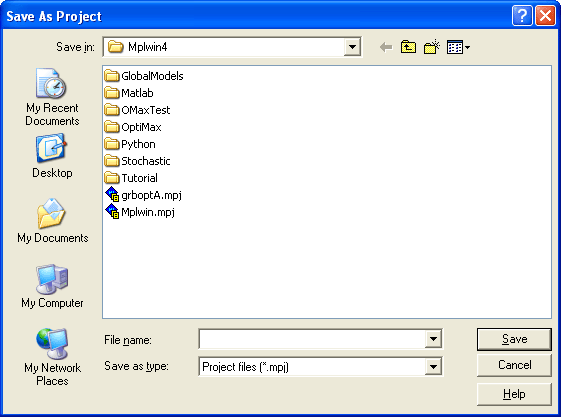
Figure 4.17: The Save As Project Dialog Box
MPL has two commands on the Project menu Save Project and Save As Project that allow you to save your project files.
You use the Save Project command when you want to save the project file using the current name. You can also press the Project Save button in the Toolbar. When you want to save the project file under a different name use the Save As Project command. The standard Save As Project dialog box, like the one shown below, will then be displayed.
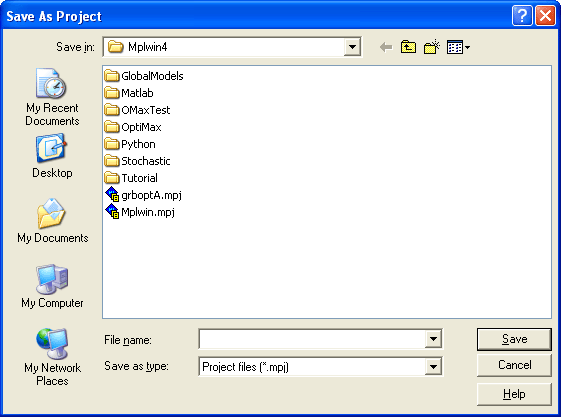
Figure 4.17: The Save As Project Dialog Box
In the middle of the dialog box is list of the project files that are in the current folder. Enter the new filename you want to save as in the File Name input box. You can also save the file by selecting one of the existing filenames in the list of files and then press the Save button.
The files that are listed in the list of files are determined by the entry in the Save as type input box located at the bottom at the dialog. From there you can select to show MPL model files project files '*.mpj', or all files '*.*'.
The name of the current folder is shown in the Save In input box at the top of the dialog. If you want to save the project file in a different folder, you can press the down arrow at the right of the Save In input box to navigate through the directory tree. Select the folder name you want to save in, then enter the new filename in the File Name input box and press the Save button.
If you do not want to save the file press the Cancel button to close the dialog box.