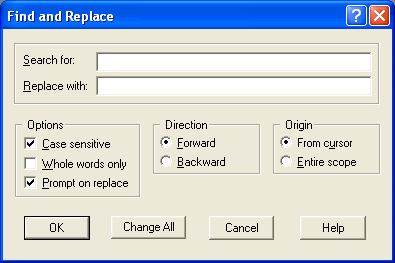
Figure 4.12: Find and Replace Dialog Box
To replace text in the model file, choose Replace from the Search menu. You can also use the shortcut Ctrl-R or press the Search Replace button in the Toolbar. The Find and Replace dialog box like the one shown below in Figure 4.12 will then be displayed.
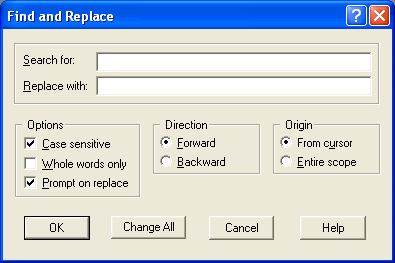
Figure 4.12: Find and Replace Dialog Box
Enter the text you want to search for in the Search for input box and the text you want to replace it with in the Replace with input box. MPL offers a number of options that control how it searches and replaces text. These options are described below:
Case sensitive: If on, search only for text that has exactly the same case as the text given in the above Search for input box. If off, the text is found regardless of the case.
Whole words only: If on, search only for whole words in the text. If off, text that is part of other word will also be found.
Prompt on replace: If on, you will be prompted for each replace. If off, the replacement will be automatic.
Forward: Search forward from the current position.
Backward: Search backward from the current position.
From cursor: Start the search from the current position.
Entire scope: Search for the entire scope of the file.
After you have entered the search and replace text and the options press the OK button to start the replace. To repeat the replace select Next from the Search menu, or press the Search Next button in the Toolbar. If you want to replace all the occurrences of the text in one operation press the Replace All button.