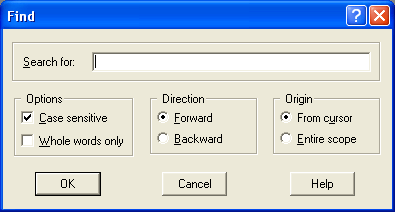
Figure 4.11: THe Find Dialog Box
To search for text in the model file, choose Find from the Search menu. You can also use the shortcut Ctrl-F or press the Search Find button in the Toolbar. The Find dialog box like the one shown below in Figure 4.11 will then be displayed.
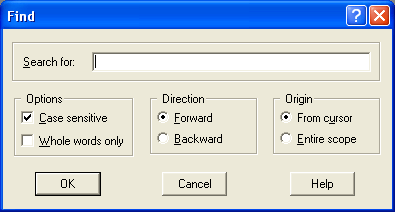
Figure 4.11: THe Find Dialog Box
Enter the text you want to search for in the Search for input box. MPL offers a number of options that control how it searches for text. These options are described below:
Case sensitive: If On search only for text that has exactly the same case as the text given in the above Search for input box. If Off, the text is found regardless of the case.
Forward: Search forward from the current position.
Backward: Search backward from the current position.
From cursor: Start the search from the current position.
Entire scope: Search for the entire scope of the file.
After you have entered the search text and the options, press the OK button to start the search. To repeat the search select Next from the Search menu, or press the Search Next button in the Toolbar.