Insert File Into the Editor
MPL allows you to insert a file into the current editor file by choosing the Insert File command from the File menu. This will bring up the Insert File dialog box.
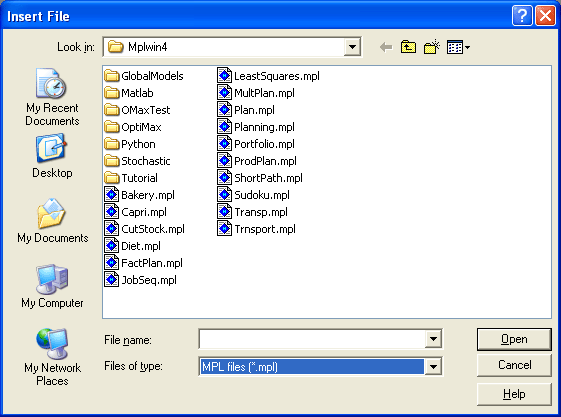
Figure 4.6: The Insert File Dialog Box
This dialog box is very similar to the Open dialog box explained in a previous section. In the middle of the dialog box is list of the files that are in the current folder. Enter the file name of the file you want to insert in the File Name input box and press the Open button.
The files that are listed in the list of files are determined by the entry in the Files of type input box located at the bottom. From there you can select to show MPL model files '*.mpl', MPS files, '*.mps', data files '*.dat', project files *.mpj, or all files '*.*'.
The current folder is shown in the Look in section at the top of the dialog. If you want to save the selection in a different folder, you can press the down arrow at the right of the Look in input box to navigate through the directory tree. Select the folder name you want to save in and the list of files below will reflect the contents of the new folder.
After you have selected the file you want to insert, press the Open button to insert it. You can also insert the file by double clicking on the file name in the list of files.
If you do not want to save the file press the Cancel button to close the dialog box.
