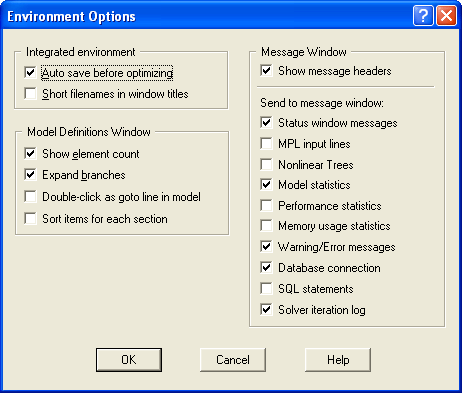
Figure 4.36: The Environment Options Dialog Box
You can change the various preferences for MPL by choosing Environment from the Options menu. This will display the Environment Options dialog box shown below.
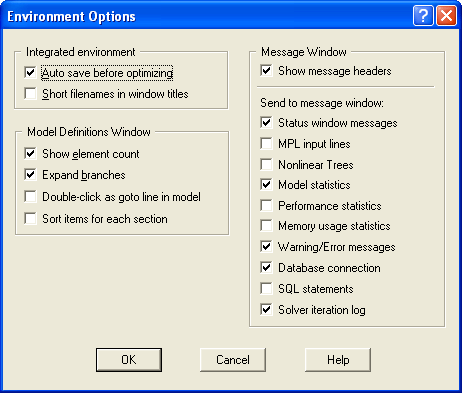
Figure 4.36: The Environment Options Dialog Box
Auto Save: The model is automatically saved whenever you optimize or parse the problem. This makes sure that you don't lose your work if something goes wrong during the optimization process.
Short filenames in window titles: MPL places the filename in the title bar of editor windows. This option directs whether the title bars for editor windows contain the full path information of the filename.
Show element count: Specifies whether the element count, for each item, is included in the Model Definitions window.
Expand Branches: Specifies whether each branch in the tree containing the model definitions is expanded. For larger models it may be beneficial to not expand the branches in order to be able to quickly find the branch you want to see.
Double-click as goto in model: If On double-clicking on a defined item in the tree brings the user to the line where the item was declared in the model. If Off, which is the default, double-clicking will open a view window with the defined item.
Sort items for each section: Sorts the items in each part of the tree in alphabetical order.
Show message headers: Specifies whether messages sent to the message window will be prefixed with a header text showing the type of the message.
Send to message window:
Status window messages: Sends all the status messages that are displayed in the topmost area of the Status Window to the Message Window.
MPL input lines: Sends all input lines from the MPL model file to the Message Window.
Nonlinear Trees: Sends the nonlinear evaluation tree that specifies the nonlinear expressions in the model to the Message Window.
Model Statistics: Sends the model statistics of the model once parsing has been completed to the Message Window.
Performance statistics: Sends performance statistics on parsing in the MPL model file to the Message Window.
Memory Usage statistics: Sends statistics on the MPL parser memory usage to the Message Window.
Warning messages: Sends all warning and error messages from MPL to the Message Window.
Database Connection: Sends all messages concerning connection to databases to the Message Window.
SQL statements: Sends all SQL statements that are issued when importing and exporting data through the database connection to the Message Window.
Solver Iteration Log: Sends all iteration log information from the solver to the Message Window. This is the same option as the Send iteration log to message window option in the General Solver Options dialog box.